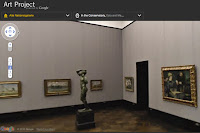Voice commands aren’t a new feature in the era of smartphones. However, it still remains an under-used feature on desktops. Google Voice Search might come in handy when you can’t use your fingers to type.
To test how precise are the searches by voice, ensure that your microphone is turned on and head over to Google.com. Currently this feature seems to be working only at Google.com and not at country specific domains. Like most other Google features, this too works out of the box without the need for any configuration or plugin installation.
When you are ready to execute the search, find the microphone icon to the extreme right inside the search box and click on it. In about three or four seconds, the system will be ready to take your command and you will be shown a Speak Now prompt. Currently only US English is supported, so be sure that you roll your R’s!
I tried searching for iPhone using voice command and to my surprise, the results showed up in a few seconds despite my flat accent. I would like to know if search results are a bit faster for native English speakers.
The only downside is that the voice search feature works only on Google Chrome browsers. And I also found it a tad funny to talk to an electronic device. So, if you aren’t embarrassed by the strange looks of people around you, try this cool new feature and get a glimpse at what the future of search might look like.
Previous Post : 5 Google Docs tips
In word processing, there are three beasts: Microsoft Word, OpenOffice, and Google Docs. Most users are likely tied to Word, but its offline, collaboration-free nature makes it look a little boring next to Google Docs.
Whether you use Docs as your primary word processor, as a place to keep your files in the cloud, or just as a notepad for your online finds, these tips will help you get the most out of Google Docs.
5 Google Docs secrets
1. Easy uploading. To quickly upload files of almost any format to Google Docs, drag and drop files from your hard drive to the Docs home page. To upload an entire folder (like My Documents), go to Upload > Folder. Subfolders will also be added.
2. Better photo inserting. Easily insert a photo into your doc by dragging and dropping files from your hard drive into the doc. To wrap text around the photo (pictures are put in-line with text by default), click it and select "Fixed." If you plan to grab a photo from the Web, go to Insert > Image > Google Image Search. This tool is far better than searching, saving a photo to the desktop, and reuploading it to Google.
3. Use comments. To insert a comment, highlight text, right-click it, and select "Comment." Your name and comment will appear in the sidebar, where fellow collaborators can reply. To address a specific person in a comment, type "@" followed by the name. If the highlighted text is moved around, comments will follow--smart!
4. Back up your files. Because the cloud isn't completely trustworthy, keep hard copies on your drive. In the Google Docs home, hover over a document title and select Actions > Download > All Items. Select the file types, and hit "Download."
5. Find more tips. Matt K., who works in Google Consumer Operations, put together this rap to help you navigate Google Docs Help. A geek rapping about tech? Not too shabby.
Previous Post : Google Advanced Tips
filetype:
Does a search for a specific file type, or, if you put a minus sign (-) in front of it, it won’t list any results with that filetype. Try it with .mp3, .mpg or .avi if you like.
daterange:
Is supported in Julian date format only. 2452384 is an example of a Julian date.
allinurl:
If you start a query with [allinurl:], Google will restrict the results to those with all of the query words in the url. For instance, [allinurl: google search] will return only documents that have both “google” and “search” in the url.
inurl:
If you include [inurl:] in your query, Google will restrict the results to documents containing that word in the url. For instance, [inurl:google search] will return documents that mention the word “google” in their url, and mention the word “search” anywhere in the document (url or no). Note there can be no space between the “inurl:” and the following word.
allintitle:
If you start a query with [allintitle:], Google will restrict the results to those with all of the query words in the title. For instance, [allintitle: google search] will return only documents that have both “google” and “search” in the title.
intitle:
If you include [intitle:] in your query, Google will restrict the results to documents containing that word in the title. For instance, [intitle:google search] will return documents that mention the word “google” in their title, and mention the word “search” anywhere in the document (title or no). Note there can be no space between the “intitle:” and the following word.
allinlinks:
Searches only within links, not text or title.
allintext:
Searches only within text of pages, but not in the links or page title.
bphonebook:
If you start your query with bphonebook:, Google shows U.S. business white page listings for the query terms you specify. For example, [ bphonebook: google mountain view ] will show the phonebook listing for Google in Mountain View.
phonebook:
If you start your query with phonebook:, Google shows all U.S. white page listings for the query terms you specify. For example, [ phonebook: Krispy Kreme Mountain View ] will show the phonebook listing of Krispy Kreme donut shops in Mountain View.
rphonebook:
If you start your query with rphonebook:, Google shows U.S. residential white page listings for the query terms you specify. For example, [ rphonebook: John Doe New York ] will show the phonebook listings for John Doe in New York (city or state). Abbreviations like [ rphonebook: John Doe NY ] generally also work.
Previous Post : Apple and Google are invited to a location data abuse event
THE UNITED STATES Federal Communications Commission (FCC) has asked Apple and Google to attend its location tracking forum.
The FCC made the request for the geolocation data harvesters Apple and Google to join its location tracking forum, which will be held in June. This is the first time the FCC has held a forum to discuss the abuse of location tracking and, according to Reuters, the FCC is calling the event a "public education forum" about the pitfalls and benefits of location based tracking.
An unnamed Reuters source at the FCC said that location based tracking does have benefits. However, it is wary that users and digital rights organisations aren't kept in the loop on how personal data is collected and what happens to it once companies have collected it.
"While the use of location data has spurred innovation, the FCC's National Broadband Plan recognises that consumer apprehension about privacy can also act as a barrier to the adoption and utilisation of broadband and mobile devices," the FCC said in a statement.
So who better to invite to the forum than Apple and Google? Both companies have been in the media spotlight for accidentally harvesting personal data on their respective hardware and software.
Shiny toy vendor Apple has a location data 'bug' in IOS such that its Iphone was recording punters WiFi data. Google's Android OS was collecting location data and the company was globally reprimanded for sucking up personal data in its Streetview cars from unencrypted WiFi networks.
The FCC move comes as both the US and the EU are cracking down on data abuse by technology companies.
Previous Post : Google accuses Bing of 'copying' its search results
Google engineers created 100 nonsensical queries such as "hiybbprqag" and inserted a fake result for each.
Within weeks, the same results began to appear on its rival Microsoft's Bing search engine.
Microsoft denies copying Google and accused Google of conducting "spy-novelesque stunts".
Harry Shum, vice president of Bing, said: "We do not copy Google's search results. We use multiple signals and approaches in ranking search results," he added.
"Opt-in programs like the toolbar help us with clickstream data, one of many input signals we and other search engines use to help rank sites," he added.
But Google's Amit Singhal told industry blog SearchEngineLand.com that it was "plain and simply cheating" and he detailed the sting operation in a long blog post.
He said Google decided to conduct its experiment after mis-spelt words and results were replicated on Bing.
"A search for 'hiybbprqug' on Bing returned a page about seating at a theatre in Los Angeles. As far as we know the only connection between the query and result is Google's result page," he said.
"We noticed that URLs from Google search results would later appear in Bing with increasing frequency," he went on.
He concluded that Microsoft was gathering data on what people search for on Google, via either Internet Explorer or the Bing Search toolbar.
"Some Bing results increasingly look like an incomplete, stale version of Google results - a cheap imitation," he said.
Previous Post : Google stops censoring search results in China
Google has stopped censoring its search results in China, ignoring warnings by the country's authorities.
The US company said its Chinese users would be redirected to the uncensored pages of its Hong Kong website.
In January, Google had complained about a "sophisticated cyber attack originating from China".
China accused Google of violating a "written promise" it made when entering the market to abide by laws requiring it to filter its search service.
A Chinese official was quoted by the state-run Xinhua news agency as saying Google's decision to ignore the promise regarding its Chinese-language search portal Google.cn was "totally wrong".
The White House said it was dismayed that Google and China had not been able to resolve their differences.
US National Security spokesman Mike Hammer said: "We are disappointed that Google and the Chinese government were unable to reach an agreement that would allow Google to continue operating its search services in China on its Google.cn website."
Chinese government officials had warned Google repeatedly that it would face consequences if it did not comply with the country's censorship rules.
In a blog post, the company said the Chinese government had been "crystal clear throughout our discussions that self-censorship is a non-negotiable legal requirement".
Previous Post : Google Hacks and Spoofs
Google spoofs and Google hacks are a fun and can often be used as a way of looking at and analyze the results from the world's most popular search engine; some also provide you with a quicker way of finding just what you are looking for as well as comparing results for different sites. Considering the amount of knowledge and effort it takes to get decent rankings on Google, anything that can save us some time is worth looking at.
You may find that some of the Google hacks and spoofs below are more for a laugh and won't yield very much in terms of useful data, but nonetheless… have some fun! It's not all about being serious.
1) Google fight
Enter the two keywords and find the number of results for two competing keywords or phrases.
2) Google Rankings
Great tool to quickly find out where you are in the Google index for a particular keyword. Just enter in your URL along with the keyword or search phrase and let the Google hack do its job. You can search up to the top 1000.
3) Google Dance Tool
This tool lets you compare your rankings on the different servers and is especially handy if you'd like to get a preview of where your site will end up in the new index once the Google Dance is done. Too late to make any changes, but it's nice to know as to what to expect. By using the Google Dance Tool, you can easily determine if Google has started their monthly spidering of the internet. Type in a keyword you would like to search for and choose some of Google's data centers to perform the search query on.
4) Soople
One of the newer Google spoofs on the block. Soople offers several different interfaces that take advantage of the Google search engine. There you can search by filetypes specified by radio-button, do stock searches or image searches, and search for definitions. Use the links at the top of the page to find more in-depth search forms for calculators, a translator, phone number search, and a "superfilter" that looks a lot like the advanced search form.
Previous Post : Google features ... a must know and quite interesting !!
Most of us are not aware of the existing or new features that are launched by Google. I found out these features quite interesting and thought of sharing it , as I'm quite sure some of these will assist people from various fields...
1) Google Body
Google Body is a detailed 3D model of the human body. You can peel back anatomical layers, zoom in, and navigate to parts that interest you. But the only thing is that your browser needs to support the WebGL.
2) Explore museums from around the world
Explore museums from around the world, discover and view hundreds of artworks at incrediblezoom levels, and even create and share your own collection of masterpieces.A unique collaboration with some of the world’s most acclaimed art museums to enable people to discover and view more than a thousand artworks online in extraordinary detail.
3) Page Speed Online
Page Speed Online analyzes the content of a web page, then generates suggestions to make that page faster. Reducing page load times can reduce bounce rates and increase conversion rates. Even slight slowdowns online frustrate people and cost companies money.Page Speed is a browser extension for Google Chrome and Firefox. It runs a number of diagnostic tests against a web page, and analyzes the page's performance on a number of "rules" that are known to speed up page load time. The rules are based on general principles of web page performance, including resource caching, data upload and download size, and client-server round-trip times. They examine factors such as web server configuration, JavaScript and CSS code, image file properties, and so on. It also provides some automatic optimization of external resources included on a page, such as minifying JavaScript code and compressing images.
4) Google Transliteration
Google Transliteration is an online translation application that allows you to type phonetically using Roman characters. Simply type a word the way it sounds in English and Google Transliteration will convert it to its local script. It currently support 24 languages: Amharic, Arabic, Bengali, Chinese, Greek, Gujarati, Hebrew, Hindi, Japanese, Kannada, Malayalam, Marathi, Nepali, Oriya, Persian, Punjabi, Russian, Sanskrit, Serbian, Sinhalese, Tamil, Telugu, Tigrinya and Urdu.
5) Building Maker
Now, this one is quite useful for builders, architects and lastly, for each one of us to have fun. Building Maker is a 3D modeling tool for adding buildings to Google Earth. It's fun to use, and an easy way to get on the 3D map. Select a city from around the world. Make a building with photos we provide. Save your building and it will be reviewed. See your 3D building in Google Earth!
6) Google Mars
Google Mars allows you to view some of the most detailed maps of Mars created by NASA scientists. Explore the Red Planet's surface, keep track of orbiters and see the 'face' in the planet's surface. A great piece of work by Google, that allows us to take a view of the actual surface of Mars surface and and various features of it.
These are some of the google features,and many more of them, I would publish in further posts.... keep googling !! :)
Previous Post : Some funny google tricks...
Well, I think you must have had enough of the technical google tips dose... now lets take a glance on some of the funny google tricks...just for fun...chill!! :)
1) The loneliest number
Go to Google.com -> Enter 'the lonliest number'(without inverted commas) in the search box -> ...and check out which is the lonliest number :p
2) Chuck Norris
Type 'Find Chuck Norris' (obviously every time, from henceforth, without inverted commas) in the google.com search box....and then press I'm Feeling Lucky button.
3) Recursion
Type 'Recursion' in the search box of google.com and press enter...you will see 'Did You Mean: Recursion'. This proves that Google also does make silly mistakes sometimes :p
4) Google Loco
Bored of looking at the old classical Google logo??? Type Google loco in the google.com search box and press the I'm Feeling Lucky button.
5) Google Gravity
You know, Newton's law of gravity also applies to Google??? Just check it out...type Google Gravity in the google.com search box, press the I'm Feeling Lucky button... and test it out.
....hope you enjoyed this... catch ya soon!! :)
Previous Post : Google Tips
Google goes beyond everything that I have written in the previous post. It lets you search specific things in simple ways. Lets learn how to make specific request to Google...
1) [link: sitename]
This search will return you the websites that link to the website.
2) [info: sitename]
All the information owned by Google is returned by this type of search.
3) [icecream site: sitename]
Now this one is quite useful. This type of search lets you find specific pages in the website which contains the word icecream.
4) [intitle: icecream: sitename]
This search will let you look for specific pages in the website having the word “icecream” in their titles.
Hope you liked some of the tips mentioned above....
Previous Post : Some google features ...
Well did you know that Google can be used for..
1) To get the local time for any city or location in world
If you want to know what time is it in some certain city, just type what time is it (city name) e.g. what time is it London.
2) To convert everything into anything else
You can convert currencies as well as metrics, numbers, etc like the following examples
1) 1 US dollar in pounds (or whatever currency conversion you want)
2) minutes in pounds (or anyting else like years to century)
3) kilobytes in megabytes
...... and so on and so forth!!!
3) You can even track flight status...
If you want to know at what time your flight will leave, then here is what you need to do...
(flight company name) flight (flight number), for e.g. british airways flight 398.
4) Google as a Calculator
There is no need of a calculator when you have the Google search engine by hand. Just type the calculation in the search box and get the result.
For e.g. 435+675*345/31
...will return back with more tips, tricks and features!! :)
Hello guys,
Starting a new blog to let you people know some of the google shortcuts, tips and tricks... as and when i know them....
For techies working on internet, as well as, the netizens...the Internet world is nothing without the one covering the major area... GOOGLE. There are a lot of Google shortcuts, some useful tips and some helpful tricks that can make the searches quite simpler.
Hope you like this blog....
Happy Googling.... :)